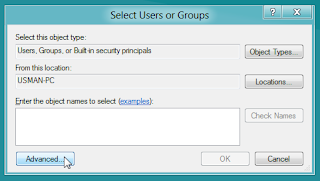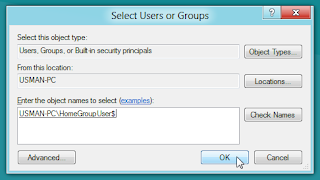Folder or Directory share:
Access denied - Solution:
Now, right-click the system folder you want to share with others, and from Share with menu, selectAdvanced sharing.
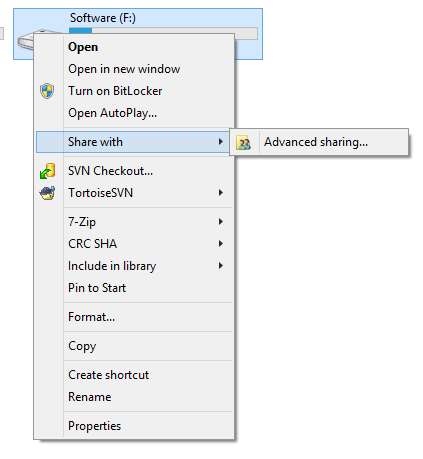 OR
OR
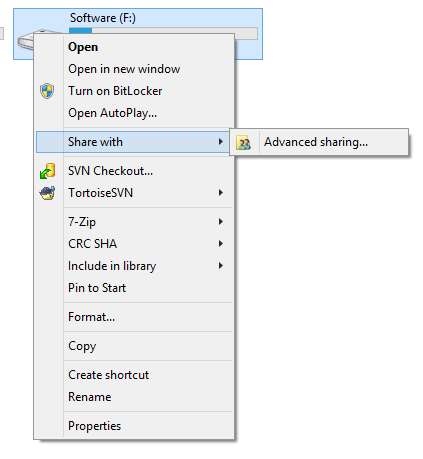
It will take you directly to Sharing tab to customize the sharing permissions. Now, click Advance Sharing.
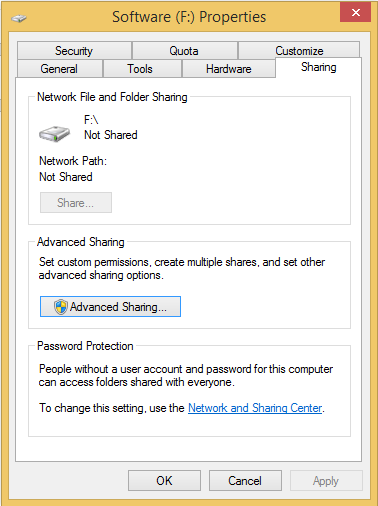
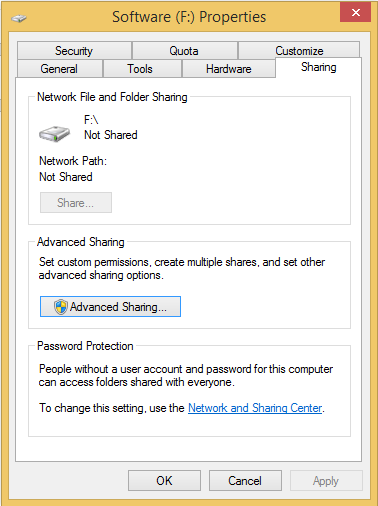
Upon click, it will open Permissions window, allowing you configure file access permissions for existing groups and users, and to include required Users/Groups to file access permission list. Since we need to set file access permission for HomegroupUser$ object, so that users who belong to Homegroup network group can access the files and folders. To begin, click Add.
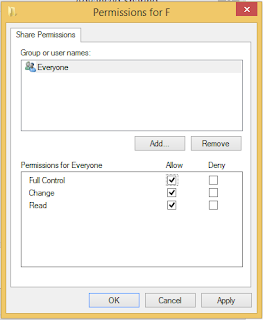
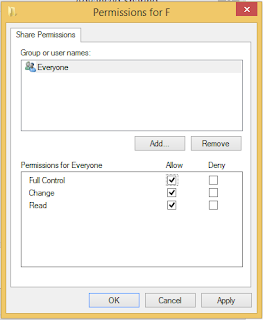
This will open Select User or Groups dialog. Here, you need to enter the object name(s) that you want to add to permission list. In order to easily include the homegroup user object name, click Advanced.
It will open Advanced view for selecting Users or Groups. Click Find Now, and then selectHomeGroupUser$ from search results. Once done, click OK.
Upon click, it will add the HomeGroupUser object to File Permission list, allowing you to configure file access permission. Just select the HomeGroupUser group, and enable Full Control checkbox from Allowcolumn, present in Permission for HomeGroupUsers$ section.
Once done, click Apply followed by OK. It will take you to Advanced Sharing dialog. Clicking OK will share the system folder across the network. You may need to reboot the PC to let Homegroup users access shared system folder.
Your problem might be as follows. You have recently upgraded your Windows 10 Preview to the new Build 9926, and all of a sudden, network shares, like other Windows machines you may have in your environment, are no longer accessible. Best of all, they worked fine right up until the upgrade.
I have outlined this issue in my review, and now, I'm sharing the promised tutorial that solves the problem. Get it? Sharing. I'm sharing a solution to a sharing problem. That's so damn witty. Now, follow me.
Symptom
This is what you see when you try to go to any \\something network share:
Obviously, this is a bogus message. You are the administrator, and everything worked until one reboot ago. So it must be a change in the Windows 10 internals, and indeed it is. The new build simply does not allow anonymous (guest) access to shares by default, as a silly security measure. You can resolve this by creating a new registry key in the right hive, reboot, and then move on with your precious life, all the while thanking me by buying my books and such. There's a subliminal marketing message for you.
Solution
Fire up the registry editor (regedit). Navigate to:
Computer\HKEY_LOCAL_MACHINE\SYSTEM\CurrentControlSet\Services\LanmanWorkstation\Parameters
And you're done. Reboot, and enjoy your network access.
Conclusion
I do not know why Windows folks suddenly decided to change the way network sharing works. It should not happen. First, I had file sharing and network access for everyone allowed on some of my Windows 7/8 machines, therefore Windows 10 should not meddle and interfere, especially since everything worked smoothly before the upgrade. Second, there are no meaningful messages in the Event Log, which is the natural way of problem solving.
Hopefully, this little guide will save you a lot of frustration and anger, and it might also teach you a few new tips and tricks for handling Windows. And since this comes from a Linux guy, it's even more mind-boggling. There you go fellas. I am going to follow up with articles and guides on Windows 10 privacy configuration and tweaks, Classic Shell setup, and other cool things. Sacrificing my own nerves so you don't have to.
Cheers.