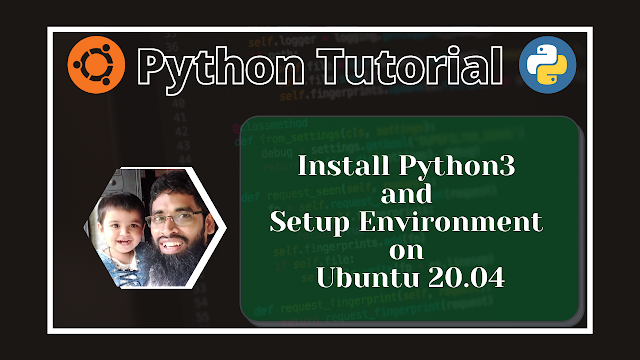In this tutorial we will discus on installing process of python 3 and its programming environment on ubuntu 20.04.
Step 1: Update and Upgrade
First of all log on your ubuntu 20.04 os and open terminal, then update and upgrade your system. Then install python3 for ensure latest version of python3.
$ sudo apt update
$ sudo apt upgrade
$ sudo apt install python3
Step 2: Check Python Version
Now check the python3 version as following -
$ python3 -V
You will see the version of installed python3 as bellow -
Python 3.8.5
Step 3: Install pip
To manage/install software packages for python, install pip, it will help to manage package or modules on your python project.
$ sudo apt install python3-pip
Check pip3 version as bellow
$ pip3 -V
You will see version information as bellow
pip 20.0.2 from /usr/lib/python3/dist-packages/pip (python 3.8)
You can install package on your python project as bellow
$ pip install your_package_name
Step 4 : Install some essential additional tools
Now install some additional tools that required for initial development environment.
$ sudo apt install build-essential libssl-dev libffi-dev python3-dev
Step 4 : Install python virtual environment
The main purpose of Python virtual environment is to create an isolated environment for your python project. That means every project can have its own dependencies, regardless of other projects have. You can install python virtual environment as bellow
$ sudo apt install -y python3-venv
Step 5 : Create virtual environment
You can create a virtual environment for your project, that can have some dependencies required for the project. Every project can have its own virtual environment. You can create virtual environment using venv commend as bellow
$ python3 -m venv env
here we create virtual environment named env you can use any meaningful name for your virtual environment.
Step 6 : Active virtual environment
Now we will active the virtual environment by writing this commend
$ source env/bin/activate
After activating virtual environment you will see terminal with prefix virtual environment name
(env) mahabub@mahabub-H110M-DS2V:~$
Setp 7 : Test Virtual Environment
Python interpreter open comment
(env) mahabub@mahabub-H110M-DS2V:~$ python
Note that, in environment we use python instead of python3 and pip instead of pip3. But outside of environment we mast use python3 and pip3 for python 3.
Then you will see the output as bellow
Python 3.8.5 (default, Jul 28 2020, 12:59:40)Now run commend for print something
[GCC 9.3.0] on linux
Type "help", "copyright", "credits" or "license" for more information.
>>>
>>> print("Hello world.")
Output
Hello world.
now exit python interpreter as bellow
>>> exit()
Step 8: Deactivate virtual environment
Now we will deactivate the virtual environment as bellow
$ deactivate