Configure XAMPP to allow SSL connection
Steps -
- Config hosts for virtual host
- Config httpd-vhost.conf
- Config httpd.conf
- Make SSL Certificate
- Config Chrome - allow CA on localhost
Step 1: Config hosts
Open notepad as administrator.
From the file menu select open. In popup windows select C:\Windows\System32\drivers\etc and then select hosts and open it.
Create a virtual host as bellow -
127.0.0.1 test.dev
then save and close the file.
Step 2: Config httpd-vhost.conf
Now we will open httpd-vhost.conf with a notepad for some configuration.
We need to do here is to create a new virtual host. So we're building our certificate keys in a minute.
<VirtualHost *:443>
DocumentRoot "/xampp/htdocs/"
ServerName test.dev
SSLEngine on
SSLCertificateFile "conf/ssl.crt/server.crt"
SSLCertificateKeyFile "conf/ssl.key/server.key"
<Directory "/xampp/htdocs/">
Options All
AllowOverride All
Require all granted
</Directory>
</VirtualHost>
In the above code you can see where we set up a virtual host for port 443 SSL, and then we have a document root so here we define the root directory of the server directory the home directory for your webpage, and then the server name so here we set test.dev for ServerName you can set any. And then set SSLCertificateFile and SSLCertificateKeyFile path then save the file and close it. See the above code.
Step 3: Make SSL Key
Now go to the apache folder and click on makecert.bat file to generate the certificate.
Generating a RSA private key...................................................................+++++..+++++writing new private key to 'privkey.pem'Enter PEM pass phrase:Verifying - Enter PEM pass phrase:-----You are about to be asked to enter information that will be incorporatedinto your certificate request.What you are about to enter is what is called a Distinguished Name or a DN.There are quite a few fields but you can leave some blankFor some fields there will be a default value,If you enter '.', the field will be left blank.-----Country Name (2 letter code) [AU]:BDState or Province Name (full name) [Some-State]:DhakaLocality Name (eg, city) []:DhakaOrganization Name (eg, company) [Internet Widgits Pty Ltd]:AdvanceTechTutorialOrganizational Unit Name (eg, section) []:ITCommon Name (e.g. server FQDN or YOUR name) []:test.devEmail Address []:example@mail.comPlease enter the following 'extra' attributesto be sent with your certificate requestA challenge password []:12365410An optional company name []:adminEnter pass phrase for privkey.pem:writing RSA keySignature oksubject=C = BD, ST = Dhaka, L = Dhaka, O = AdvanceTechTutorial, OU = IT, CN = test.dev, emailAddress = example@mail.comGetting Private keyCould Not Find H:\PHPServer\apache\.rnd1 file(s) moved.1 file(s) moved.-----Das Zertifikat wurde erstellt.The certificate was provided.Press any key to continue . . .
Include conf/extra/httpd-vhosts.conf
Now restart the apache server.
Step 5: Chrome Configuration
Now we will configure chrome for ssl. Run the bellow script on chrome browser -
This window will open. Here "Allow invalid certificates for resources loaded from localhost." is disabled. Enable it.
Now you can run localhost as https://localhost/ or http://localhost/ .







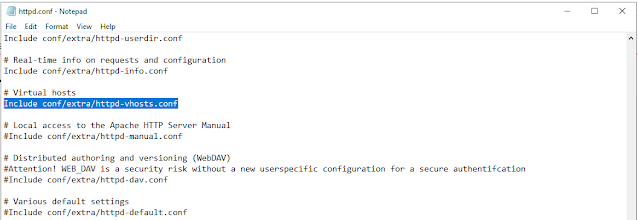



I read your blog. The information you give in the blog is very good. I have apply the steps to enable https in my local server and successfully done. Thanks for share this information.
ReplyDelete